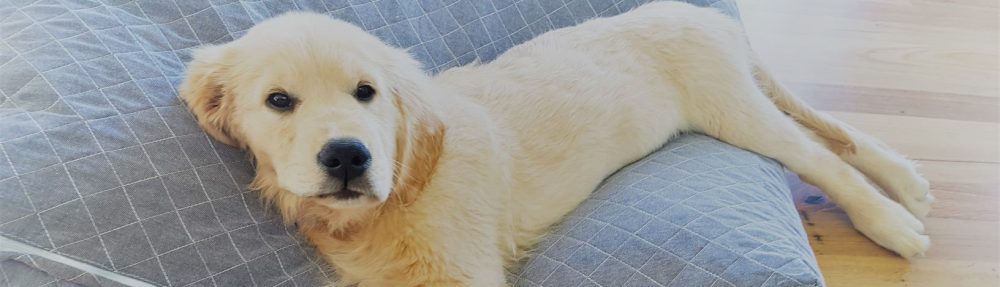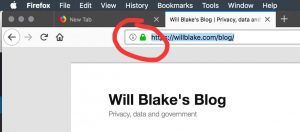I’ve been running Adobe’s new iteration of Lightroom for the last couple of weeks and I am starting to form some interesting impressions. It would be fair to say some positive and some negative.
Lightroom has been around for years and has been the mainstay of my organising my library. I take lots of photos or my patients at work and I also have a large number of personal photos. There are a little over 50,000 images in my libraries and only Lightroom has enabled me to tackle organising them. I used Lightroom 3 and then 4 for many years and extensively employed:
- a folder based organisation structure
- keywords
- collections
These tools set me up for organisation but I was always in trouble when I changed devices or I wanted to use a mobile device. I always worried about backups too and had a three layer backup plan.
The biggest change with the new Lightroom CC is moving the primary repository of all the images into the cloud. Each device keeps a low res version of each image but overall there is less space needed and everything stays up to date. I love that. The App for Android, which I use, is simple but really effective. I can take images on the phone camera and add them to my library immediately. They are backed up, available and synced! Finally!
The new lightroom also does an awesome job with face recognition which becomes a really useful tool albeit several years after Apple implemented it. The cloud storage also allows search using any term, not just previously applied tags. This is terrific if I want to find photos of elephants, the beach or sunset. It’s less awesome if I want to be able to separate photos of melanoma from squamous cell tumours. I’ll need to tag those.
Where I feel let down is that Lightroom still feels like a work in progress, major features are missing and the product does not replicate the tools of the old desktop Lightroom 4.
Thinks like the ability to print. To search for tag1 and tag2. To find photos with no tag. Most editing tools are more basic too although this has little effect on me as I’m not often looking for those tools.
My advice is: enjoy it for what its is but recognise what it is not. It not a polished piece of software yet but hopefully additions will roll out frequently!